How do I create an upload an e-mail template to SuperOffice CRM?
| Please follow this FAQ, if you use SuperOffice Online, SuperOffice Onsite 8.5 R14 or newer Onsite version. |
You can create a new email template using your Outlook. To create a new email template follow the steps below:
Step 1. Make sure you have SuperOffice Mail Link installed
Step 2. Enable Export to SoMail button in Outlook for email template export
Step 3. Create an email template
Step 4. Upload it to SuperOffice document template list
Note!
1. This SuperOffice feature is in a testing stage and thus may work unstably.
2. To create email template Windows Registries need to be altered. SuperOffice does not recommended for non-technical people to be making changes in the Windows Registry.
Step 1. Make sure you have SuperOffice Mail Link installed
If you don't have Mail Link installed check this FAQ how to do it: How to download and install Web Tools?
Note! SuperOffice Windows application does not require Web Tools installation. Mail Link is being installed as a default together with SuperOffice Windows Application.
Step 2. Enable Export to SoMail button in Outlook for email template export
To enable this button you need:
1. Open Windows registry regedit.exe
2. Navigate to registry key: HKEY_CURRENT_USER\Software\SuperOffice\Maillink There you'll find key with the name "ExportEnabled".
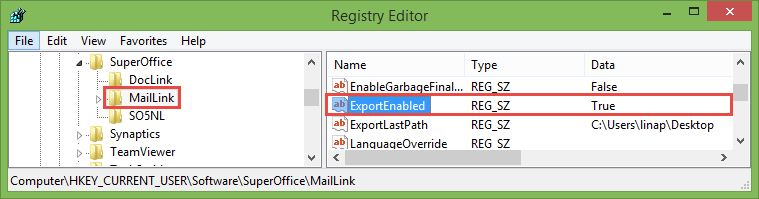
3. Double click on it and set it to True. It will enable extra SuperOffice Mail Link button Export to SoMail in Outlook.
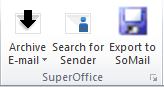
Step 3. Create an email template
To create a SuperOffice e-mail template you:
1. Create a new e-mail in Outlook and fill it in with the text you want to have in e-mail template.
Note! You can use template variable which will be filled in automatically from SuperOffice. Click here to see all SuperOffice template variables.
2. When you are finished press Export to Somail button and save .somail file on your desktop.
Step 4. Upload e-mail template to SuperOffice document template list
To upload e-mail template to SuperOffice you need create a new Document template in SuperOffice, check this video to learn how to do it SuperOffice 8.
Note! Make sure that Document type is E-mail.
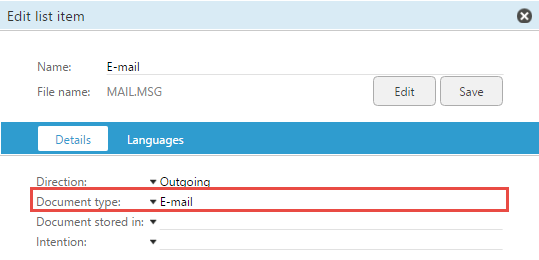
More information![]()
If template variable in your e-mail template fails to fill in information from the SuperOffice read this FAQ.